




















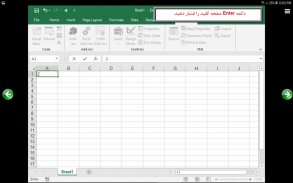




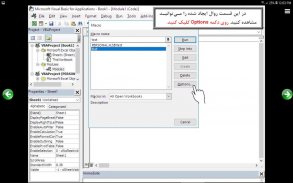
آموزش VBA در اکسل 2019

Description of آموزش VBA در اکسل 2019
VBA که مخفف Visual Basic for Application میباشد نوعی از زبان برنامه نویسی ویژوال بیسیک است که در آفیس میتوانید از آن استفاده کنید در این نرم افزار آموزشی به کاربرد VBA در اکسل 2019 میپردازیم.
در نرم افزار آموزشی VBA در اکسل 2019 موارد زیر تدریس میشود:
فصل اول : آشنایی با VBA و ماکروها ( رایگان )
آشنایی با VBA
ماکرو چیست؟
روش ساخت یک ماکرو برای یک فایل اکسل
روش اجرای ماکرو
مشاهده کد ماکرو
تغییر کدهای ماکرو
ساخت یک ماکرو برای اکسل
افزودن ماکرو به جعبه ابزار Quick Access
کلیدهای میانبر ماکروها و اکسل
ساخت ماکروی مرتب سازی
ساخت دکمه برای اجرای ماکرو
حذف دکمه ایجاد شده
ساخت تصویر برای اجرای ماکرو
فصل دوم : کار با توابع و روال ها ( رایگان )
آشنایی با ماژول ها
روش ساخت یک روال
قوانین تعیین نام روال
اجرای روال
استفاده از ماژول در پروژه های دیگر
حذف ماژول
فعال کردن Option Explicit
روشهای اجرای یک روال
تعریف تابع یا Function
روشهای اجرای یک تابع
توابع تعریف شده توسط کاربر
فصل سوم : شروع برنامه نویسی با VBA ( رایگان )
افزودن توضیحات به برنامه
روش تعریف متغیر
تعیین نوع متغیر
محدوده یک متغیر
تعریف متغیر بصورت عمومی
متغیرهای استاتیک
روش تعریف یک ثابت
ثابتهای پیش فرض اکسل و VBA
متغیرهای نوع رشته و تاریخ
اپراتورها
آرایه
آرایه دو بعدی
فصل چهارم : دستکاری سلولهای اکسل
آدرس دهی سلول های اکسل با استفاده از شی Range
خصوصیت Cells
خصوصیت Offset
خصوصیت Value یک محدوده
بررسی یک مثال
خصوصیت Text
خصوصیت Count
خصوصیت Font
فرمت نمایش اعداد
درج یک فرمول در یک سلول با استفاده از VBA
متد Activate شی RANGE
متد Select شی RANGE
متد Copy و Paste
متد Clear و انواع آن
متد Delete
فصل پنجم : کار با توابع VBA اکسل
تابع چیست؟
توابع تاریخ VBA
دستکاری متن با توابع VBA
تابع Len
توابع Left و Right
توابع Mid و Replace
استفاده از توابع Worksheet
فصل ششم : دستورات شرطی و حلقه
دستور If
دستور Goto
دستور Select Case
حلقه For...Next
دستور For Each
تابع IsNumeric
حلقه Do...While
فصل هفتم : رویدادها
شناسایی رویدادها
رویداد باز شدن یک WorkBook
رویداد بستن یک WorkBook
رویداد ذخیره کردن یک WorkBook
رویداد فعال شدن یک Sheet
خصوصیت Name شی sheet
رویداد غیر فعال شدن یک Sheet
شناسایی رویداد دابل کلیک و کلیک راست
شناسایی رویداد کلیک راست
رویداد تغییر یک WorkSheet
رویداد حرکت مکان نما
فصل هشتم : شناسایی و رفع مشکل خطاها
بررسی یک خطا
ساختار On Error GoTo
عدم توجه به خطا با کد On Error Resume Next
شناسایی نام و کد خطا
فصل نهم : ارتباط با کاربر
نمایش پیغام به کاربر با MSgBox
دریافت از کاربر با InputBox
انتخاب محدوده ای از سلول ها با InputBox
ساخت فرم جهت دریافت اطلاعات از کاربر
افزودن Label به فرم
تغییر خصوصیات فرم
افزودن دکمه به فرم
افزودن کد به فرم
فصل دهم : کار با کنترلهای دیگر فرم (1)
کنترل فریم
کنترل OptionButton
مرتب سازی نحوه قرارگیری کنترلها
وارد کردن کد برای فرم
کنترل CheckBox
نحوه نمایش متن در دکمه
ابزار Image
کنترل Label
کنترل TextBox
فصل یازدهم : کار با کنترلهای دیگر فرم (2)
کنترل Tab
انتخاب تعدادی سلول توسط کاربر توسط RefEdit
کنترل میله لغزان یا Scroll Bar
ابزار Spin
آموزش VBA در اکسل 2019 تحت ویندوز و اندروید
https://www.learninweb.com/%D8%A2%D9%85%D9%88%D8%B2%D8%B4-vba-excel-2019.php
آموزش VBA در اکسل ورژنهای دیگر تحت ویندوز و اندروید
https://www.learninweb.com/%D8%A2%D9%85%D9%88%D8%B2%D8%B4-vba-excel.php
VBA stands for Visual Basic for Application is a form of Visual Basic programming language in Microsoft Office, you can use it in this educational software to use VBA in Excel 2019 pay.
In educational software VBA in Excel 2019 taught the following:
Chapter One: Introduction to VBA and macros (free)
Introduction to VBA
What is macro?
How to make a macro for an Excel file
Macro execution method
View macro code
Change the macro code
Create a macro for Excel
Add the macro to the Quick Access toolbar
Macros and Excel shortcuts
Construction macro Sorting
Construction button to run the macro
Delete created button
To run the macro picture making
Chapter II: Working with functions and routines (free)
Understanding Modules
How to make a routine
The rules specify the name of the procedure
Implementation process
The use of modules in other projects
Remove Modules
Enable Option Explicit
The implementation of a routine
Defined function or Function
Methods of performing a function
User Defined Functions
Chapter III: The Beginning Programming with VBA (free)
Add a description to the program
Variable Definition Method
Specify the type of variable
A variable range
Variable publicly
Static variables
Method of defining a constant
Excel and VBA constants default
Variables of type String and Date
Operators
Presentation
Bidimensional Array
Chapter Four: Manipulation of cells in Excel
Addressing Excel cells using the Range object
Cells property
Offset property
Value property of a Range
Consider an example
Text property
Property of Count
Font property
Numbers display format
Insert a formula in a cell using VBA
Activate method of the object RANGE
Select the method object RANGE
Copy and Paste method
Clear method and its variants
Delete method.
Chapter Five: Working with Excel VBA functions
What is the function?
VBA history functions
Text manipulation functions with VBA
Len function
Left and Right functions
Mid functions and Replace
Using Worksheet Functions
Chapter VI: conditional statements and loops
If
Goto command
Select Case statement
For ... Next loop
For Each command
IsNumeric function
Do ... While loop
Chapter VII: Events
Event Identification
Event open a WorkBook
Event close a WorkBook
Event save a WorkBook
Sheet Activation Event
Name object property sheet
Event inactivation of a Sheet
Identify the event, double-click and right click
Right-click the detected event
Event Change a WorkSheet
Event Move the cursor
Chapter Eight: identify and fix problem errors
Check an error
On Error GoTo structure
Error Resume Next paying attention to the error code is On
Identify the name and the error code
Chapter Nine: The relationship with the user
View message to the user with MSgBox
Download the user with the InputBox
Select a range of cells with the InputBox
Construction of the form to receive information from the user
Add Label to form
Change properties Form
Add Button to Form
Add code to form
Chapter: Working with other form controls (1)
Control frames
OptionButton Control
Sorting placement of controls
Enter the code for the form
CheckBox control
How to display text on the button
Image tool
Label control
TextBox controls
Chapter XI: work with other form controls (2)
Control Tab
Select the number of cells by the user by RefEdit
Slider bar controls or Scroll Bar
Spin Tool
Learning VBA in Excel 2019 under Windows and Android
https://www.learninweb.com/%D8%A2%D9%85%D9%88%D8%B2%D8%B4-vba-excel-2019.php
Excel VBA training in other versions of Windows and Android
https://www.learninweb.com/%D8%A2%D9%85%D9%88%D8%B2%D8%B4-vba-excel.php


























